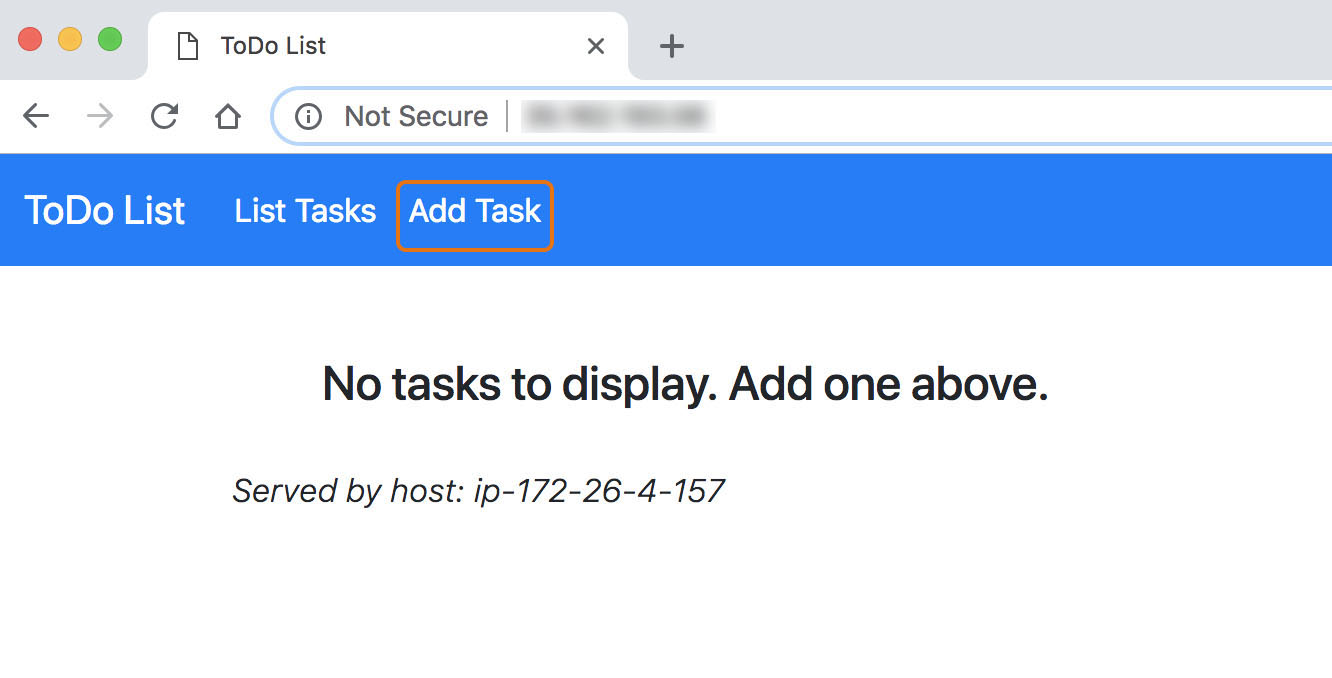2.1 - Deploy the Application
In this section we are going to deploy the application code into our lightsail instance, as well as configure the connection between the PHP applicaiton and the locally-running MySQL database.
The following steps are performed from the LAMP instance command line using either your own SSH client or Lightsail’s web-based SSH access.
SSH into your LAMP instance (php-fe-1). If you need a primer on how to SSH into a Lightsail instance, visit Using SSH with Lightsail at the top of the left hand menu.
The LAMP Bitnami image has some default web pages installed, you will need to remove those so you can deploy the PHP application.
cd /opt/bitnami/apache2/htdocs && rm -rf *Use git to clone the appication code onto the server
git clone https://github.com/mikegcoleman/todo-php .The PHP application uses a file (config.php) to hold the information necessary to connect to the database (database host name, username, and password). You will need to create a directory to house our configuration files and make the bitnami user the owner.
sudo mkdir /opt/bitnami/apache2/configs && \ sudo chown bitnami:bitnami /opt/bitnami/apache2/configs
As a best practice never store sensitive information in the document root of your web server. Ideally, in production you would use a secrets management solution such as AWS Secrets Manager.
Move the config file into the configuaration directory
sudo mv /opt/bitnami/apache2/htdocs/config.php /opt/bitnami/apache2/configs/config.phpExport environment variables to aid in editing the configuration file. Note that the default password for the instance database is stored in a file in the home directory (/home/bitnami/bitnami_application_password).
ENDPOINT=localhost && \ USERNAME=root && \ PASSWORD=$(cat /home/bitnami/bitnami_application_password)Verify the environment variables
echo "Endpoint = "$ENDPOINT && echo "Username = "$USERNAME && echo "Password = "$PASSWORDBackup the original config file
cp /opt/bitnami/apache2/configs/config.php /opt/bitnami/apache2/configs/config.php.bakCreate a new configuration file to work with the locally installed database. The command below uses sed to go through the configuration file and replace placeholder values with the values of the environment variables you set in the previous step. It writes these values into a new file (config.php.monolithic)
cat /opt/bitnami/apache2/configs/config.php | \ sed "s/<endpoint>/$ENDPOINT/; \ s/<username>/$USERNAME/; \ s/<password>/$PASSWORD/;" \ >> /opt/bitnami/apache2/configs/config.php.monolithicVerify the the monolithic config file is correct by making sure the values in the config file match the values of the environment variables.
cat /opt/bitnami/apache2/configs/config.php.monolithicPut the new config file into production
cp /opt/bitnami/apache2/configs/config.php.monolithic /opt/bitnami/apache2/configs/config.phpVerify that the correct config file is in use in production by making sure the values displayed for the production configuration file (config.php) match the values of the monolithic file.
cat /opt/bitnami/apache2/configs/config.php
With the configuration file updated, your PHP application now knows how to connect to the local database.
- In a real-world application you would have defined processes on how to ready the database for production. In the case of the demo app you need to run a PHP script by pointing your web browser to
http://<your lightsail instance public ip>/install.php.

To find the public IP of your lightsail intance check the card for your instance on the Lightsail console home page.
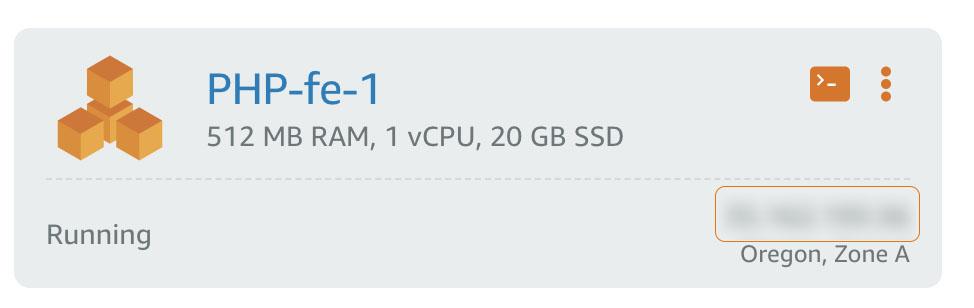
To see the running application point your web browser to
http://<lightsail instance public IP>/Use the Add Task button to add a few tasks.