3.1 - Reconfigure MySQL
In this section we’ll update the application configuration file (config.php) to point to our highly-available Lightsail database.
From the Lightsail console home page select Databases from the horizontal menu

Click on the name of the Lightsail database you created earlier
Under Connection details make note point of the value for Endpoint.
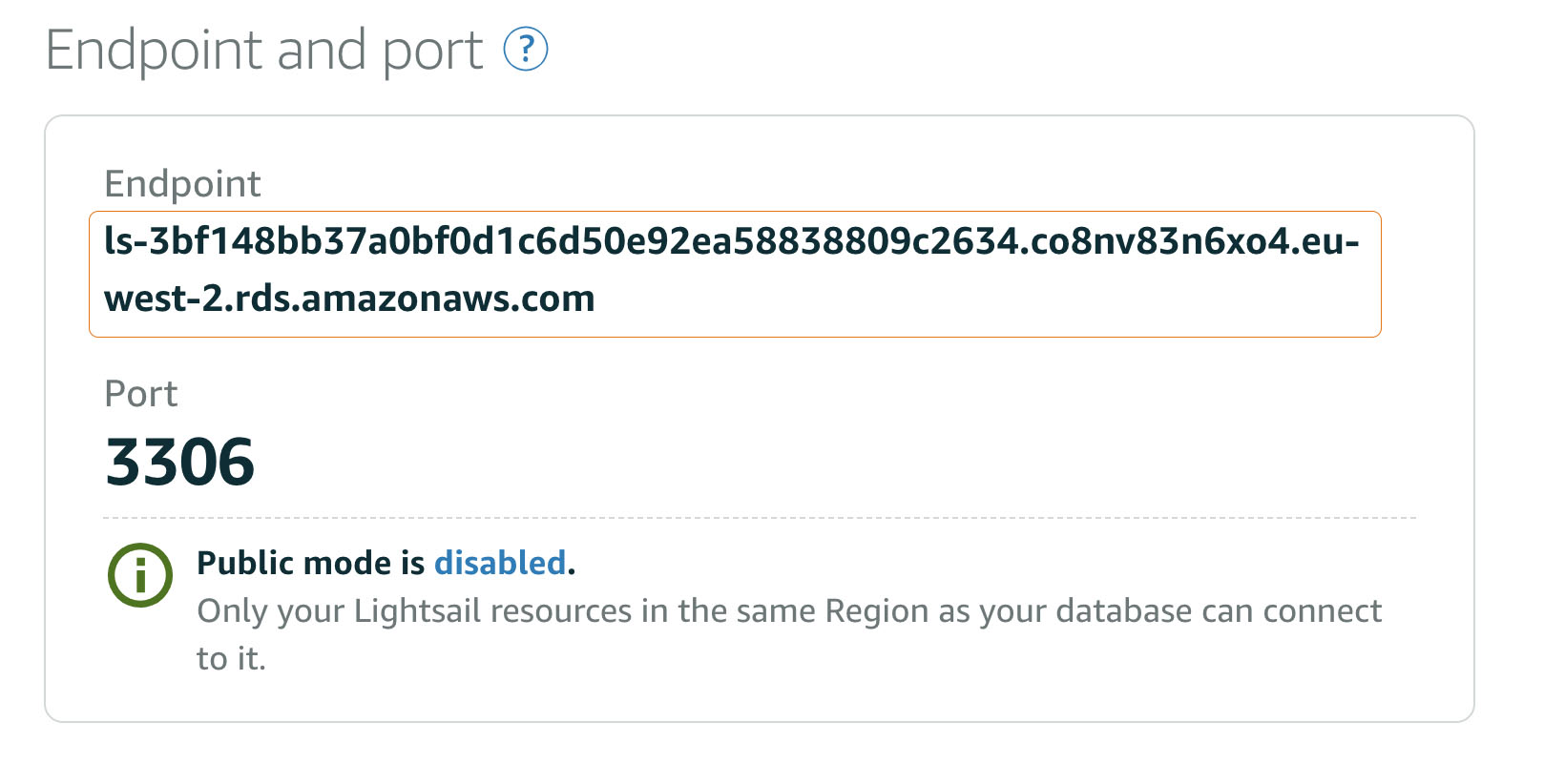
Create an environment variable (LS_ENDPOINT) to hold the value of your databases endpoint. For example:
LS_ENDPOINT='ls-1caf883f5883153cbe5324a8eab2b45eee39d38c.cdekwlh0imih.us-west-2.rds.amazonaws.com'
Be sure to use your own value. Do not copy and paste the value above.
Now set environment variables for the default username (dbmasteruser) and the password you created earlier (taskstasks)
LS_USERNAME=dbmasteruser && LS_PASSWORD=taskstasksCheck to make sure the envrionment variables are set correctly:
echo "Endpoint = "$LS_ENDPOINT && echo "Username = "$LS_USERNAME && echo "Password = "$LS_PASSWORDCreate a new configuration file that points to the Lightsail database:
cat /opt/bitnami/apache2/configs/config.php.bak | \ sed "s/<endpoint>/$LS_ENDPOINT/; \ s/<username>/$LS_USERNAME/; \ s/<password>/$LS_PASSWORD/;" \ >> /opt/bitnami/apache2/configs/config.php.lightsail_dbVerify the file was modified appropriately
cat /opt/bitnami/apache2/configs/config.php.lightsail_dbActivate the new configuration
cp /opt/bitnami/apache2/configs/config.php.lightsail_db /opt/bitnami/apache2/configs/config.phpVerify that the active configuration file was modified
cat /opt/bitnami/apache2/configs/config.phpRun the install.php script to configure the database by visiting
http://<your lightsail instance public IP>/install.php.(You need to do this again since the front-end is now pointing to a new database)
If your web app is still showing the previously deployed database (the one where you created tasks), you may need to use either a new browser window or an incognito window.
Test the new database by visiting
http://<your lightsail instance public IP>/. Since you have pointed the front-end at a the new database there shouldn’t be any tasks to display.Next you will migrate the data out of our local MySQL database and into the Lightsail managed one. This is accomplished by to command line utilities: mysqldump and mysql. The command below uses mysqldump to extract the content from the local database and then pipes it to as input the the mysql command which loads it in the Lightsail managed database
mysqldump -u root \ --databases tasks \ --single-transaction \ --compress \ --order-by-primary \ -p$(cat /home/bitnami/bitnami_application_password) \ | mysql -u $LS_USERNAME \ --port=3306 \ --host=$LS_ENDPOINT \ -p$LS_PASSWORD
You will see two warnings regarding supplying a passwoard via the command line. These can safely be ignored, but do note that in production you shouldn’t supply passwords via the command line especially in scripts.
- Refresh the web page and you should see that the tasks you created originally are now present in the Lightsail managed database.